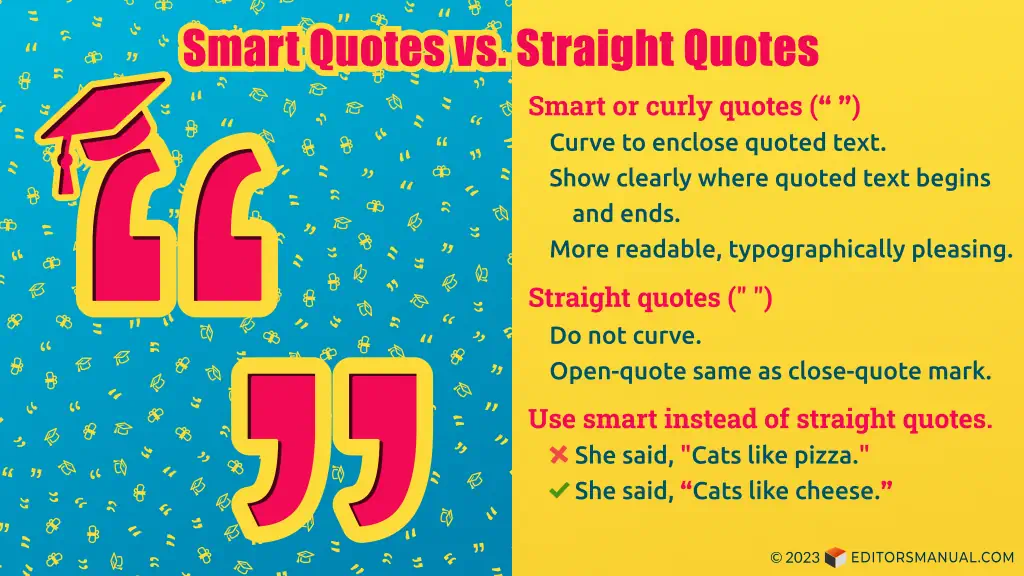Smart vs. Straight Quotation Marks
Smart quotes or curly quotation marks curve toward the text they enclose (“. . . ”). The opening and closing quotation marks curve differently from each other, making it clear where the quote begins and ends. In contrast, straight quotation marks (called straight quotes) are nondirectional and do not curve: the opening and closing quotation marks are identical and indistinguishable from each other (". . . ").
- Smart quotes: She said, “I need more time.”
Straight quotes: She said, "I need more time."
When to use smart quotes
Use smart instead of straight quotes to enclose text, particularly in formal and creative writing. By indicating clearly to the reader whether a quote is starting or ending, smart quotes make text clearer and more readable. They are also typographically more pleasing.
- Poor: Her final poem, "On Silence," was published posthumously in 1999.
Better: Her final poem, “On Silence,” was published posthumously in 1999. - Poor: "Taller than I" and "taller than me" are both correct.
Better: “Taller than I” and “taller than me” are both correct. - Poor: There’s no "a" in "duly"("duly noted," not "dually noted").
Better: There’s no “a” in “duly” (“duly noted,” not “dually noted”). - Poor: The company claims it plans "to become more environmental."
Better: The company claims it plans “to become more environmental.”
Notice how the left and right marks of the smart quotes helpfully show whether you are at the start or end of a quote? While straight quotes do have their uses today (in computing and technical writing—e.g., to represent feet and inches), they are a vestige of the typewriter era, when a single key had to function as both an opening and a closing quotation mark. In printed material, typographers would manually use the correct glyph (either a left or a right quotation mark), which is why curly quotes are also called “typographer’s quotes.”
On computers today, modern word processors automatically make opening or closing curly quotes appear correctly on your screen, which is why they are now called “smart” quotes.
Smart quotes in Microsoft Word
Microsoft Word now automatically shows smart (or curly) quotes in a document. It does have a checkbox that lets you turn this feature on or off.
On Windows
- Step 1: File → Options → Proofing → Autocorrect Options… → AutoFormat As You Type → Replace as you type → check or uncheck “Straight quotes” with “smart quotes”.
- Step 2: File → Options → Proofing → Autocorrect Options… → AutoFormat → Replace → check or uncheck “Straight quotes” with “smart quotes”.
On Mac OS
- Step 1: Word → Preferences → AutoCorrect → AutoFormat As You Type → Replace as you Type → check or uncheck “Straight quotes” with “smart quotes”.
- Step 2: Word → Preferences → AutoCorrect → AutoFormat → Replace → check or uncheck “Straight quotes” with “smart quotes”.
If you receive a document for proofreading that contains straight quotes, you can use the “find and replace” function in Word to replace all instances of straight with smart quotes. Follow these steps:
- Step 1: Check that smart quotes are turned on in Word. “On” is the default setting, but type a pair of test opening and closing quotation marks to make sure you haven’t accidentally turned smart quotes off. If you need to turn smart quotes on, follow the steps outlined above, and then proceed to Step 2.
- Step 2: Open the “Find and Replace” dialog box: Home → Editing → Replace.
- Step 3: In the “Find what” field, type a double quotation mark (").
- Step 4: In the “Replace all” field as well, type a double quotation mark (").
- Step 5: Click “Replace.” Keep clicking “Replace” and watch as each instance of a straight double quote (") changes to a smart double quote (“ or ”). Most of the time, Word will get opening and closing quotation marks right. If it doesn’t, go into the document and change the quotation mark manually.
- Step 6: Repeat steps 3–5, typing single instead of double quotation marks in the dialog box to replace straight single quotes and apostrophes (') with smart single quotes and apostrophes (‘ or ’).
Software programs, including Microsoft Word, sometimes render smart opening and closing quotes incorrectly, especially beside other punctuation, like brackets and dashes. Review any document you edit to make sure opening and closing quotation marks are displayed correctly.
Another easy way to use smart quotes in Word is to use shortcuts.
| Character name | Character | Windows | Mac OS |
|---|---|---|---|
| Left double quotation mark (smart) | “ | Alt + 0147 | Option + [ |
| Right double quotation mark (smart) | ” | Alt + 0148 | Option + Shift + [ |
| Left single quotation mark (smart) | ‘ | Alt + 0145 | Option + ] |
| Right single quotation mark (smart) | ’ | Alt + 0146 | Option + Shift + ] |
| Apostrophe (smart) | ’ | Alt + 0146 | Option + Shift + ] |
Smart single and double quotes
Both single and double quotation marks may appear either as straight or as smart (curly) quotes. For both these marks, prefer to use smart over straight quotes. (In American writing, single quotes are used for quotes within quotes. In some British styles, single quotes are the default, with double quotes reserved for quotes within quotes.)
- Poor: The "K" in "knee" is silent.
Better: The “K” in “knee” is silent. - Poor: Did Farley just say, "The 'K' in 'king' is silent"?
Better: Did Farley just say, “The ‘K’ in ‘king’ is silent”? - Poor: She cried, "Run!"
Better: She cried, “Run!”
If your settings in Microsoft Word are set to “smart quotes,” both single and double quotation marks will appear curly instead of straight. In programs that don’t automatically render smart quotes, you can copy and paste smart quotes from Word (for example, into an email or social media post).
For those who write for the Web or work in online publishing, here are the HTML character codes and Unicode values for smart and straight quotes.
| Character name | Character | HTML code | Unicode value |
|---|---|---|---|
| Left double quotation mark (smart) | “ | “ | U+201C |
| Right double quotation mark (smart) | ” | ” | U+201D |
| Left/right double quotation mark (straight) | " | " or " | U+0022 |
| Left single quotation mark (smart) | ‘ | ‘ | U+2018 |
| Right single quotation mark (smart) | ’ | ’ | U+2019 |
| Left/right single quotation mark (straight) | ' | ' | U+0027 |
| Apostrophe (smart) | ’ | ’ | U+2019 |
| Apostrophe (straight) | ' | ' | U+0027 |
When to use straight quotes
The symbol for a straight single quotation mark is called a prime ('), and that for a straight double quotation mark is called a double prime ("). Their primary use is to show feet and inches. The correct symbols to represent dimensions are these straight quotes and not curly (or smart) quotes.
- You’ll need a stick 5'3" in length.
- Height: 6'1"
- The box was 4' x 4' x 4' and fit exactly in the package.
Similarly, in mathematical writing, use straight quotes (primes and double primes) to indicate derivatives in functions.
- f'(x)
- f"(x)
Whenever primes and double primes indicate units (of length, time, or angular measure), use straight and not curly characters. Straight quotes are also used in computer code.
If you already have Word set to smart quotes (as you should), you can still make straight characters appear for units: simply type the marks for feet and inches, which will appear curly, then press Ctrl+z or click Undo. And voilà—the curly marks turn straight.
Smart apostrophe
The smart apostrophe is curly instead of straight and looks the same as a curly right single quotation mark. Prefer to use smart (’) instead of straight apostrophes ('), particularly in formal and creative writing.
- Poor: Straight apostrophe: We'll send you the report tomorrow.
Better: Smart apostrophe: We’ll send you the report tomorrow. - Poor: Straight apostrophe: There are two i's in ibis.
Better: Smart apostrophe: There are two i’s in ibis. - Poor: Straight apostrophe: We were children of the '90s.
Better: Smart apostrophe: We were children of the ’90s.
Remember that a smart apostrophe looks like a closing quotation mark, including in contractions where the first character is an apostrophe. Software programs like Microsoft Word can get this wrong, so make sure to proof your text for directionally correct apostrophes.
- Incorrect: the ‘80s and the ‘90s
Correct: the ’80s and the ’90s - Incorrect: ‘Twas the night before Christmas.
Correct: ’Twas the night before Christmas. - Incorrect: Lulu love dancin‘ in the rain.
Correct: Lulu loves dancin’ in the rain. - Incorrect: I‘m glad you called.
Correct: I’m glad you called.